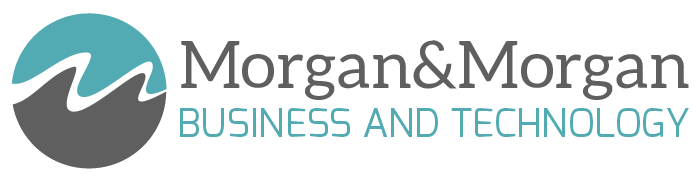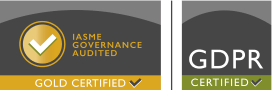Looking to enhance the security of your Outlook email account? A great way to safeguard your sensitive information is by regularly changing your password.
Introduction:
In this comprehensive guide, we will provide you with expert advice and step-by-step instructions on how to change your password in Outlook. By following these simple yet essential steps, you can fortify your account against potential cyber threats and enjoy a worry-free emailing experience. Let's dive in!
Section 1: Understanding the Importance of Changing Your Outlook Password
- Protecting your sensitive information
- Preventing unauthorised access
- Complying with security best practices
- Boosting your overall account security
Section 2: Step-by-Step Instructions to Change Your Password in Outlook
- Log in to your Outlook account
- Access the Account Settings menu
- Locate the "Change Password" option
- Verify your identity
- Choose a strong and unique password
- Update your password settings
- Confirm the password change
Section 3: Tips for Creating a Strong Outlook Password
- Utilise a combination of letters, numbers, and special characters
- Avoid using personal information or common words
- Make it at least eight characters long
Section 4: Additional Security Measures for Outlook
- Enable two-factor authentication (2FA)
- Regularly update your Outlook software
- Be cautious of phishing attempts
- Monitor your account activity
Conclusion:
By following the expert advice and step-by-step instructions outlined in this comprehensive guide, you can easily change your password in Outlook and significantly enhance the security of your account. Remember, regular password changes, combined with other security measures like two-factor authentication and vigilant monitoring, will help you stay one step ahead of potential threats. Take control of your Outlook account's security today and enjoy peace of mind while communicating online!